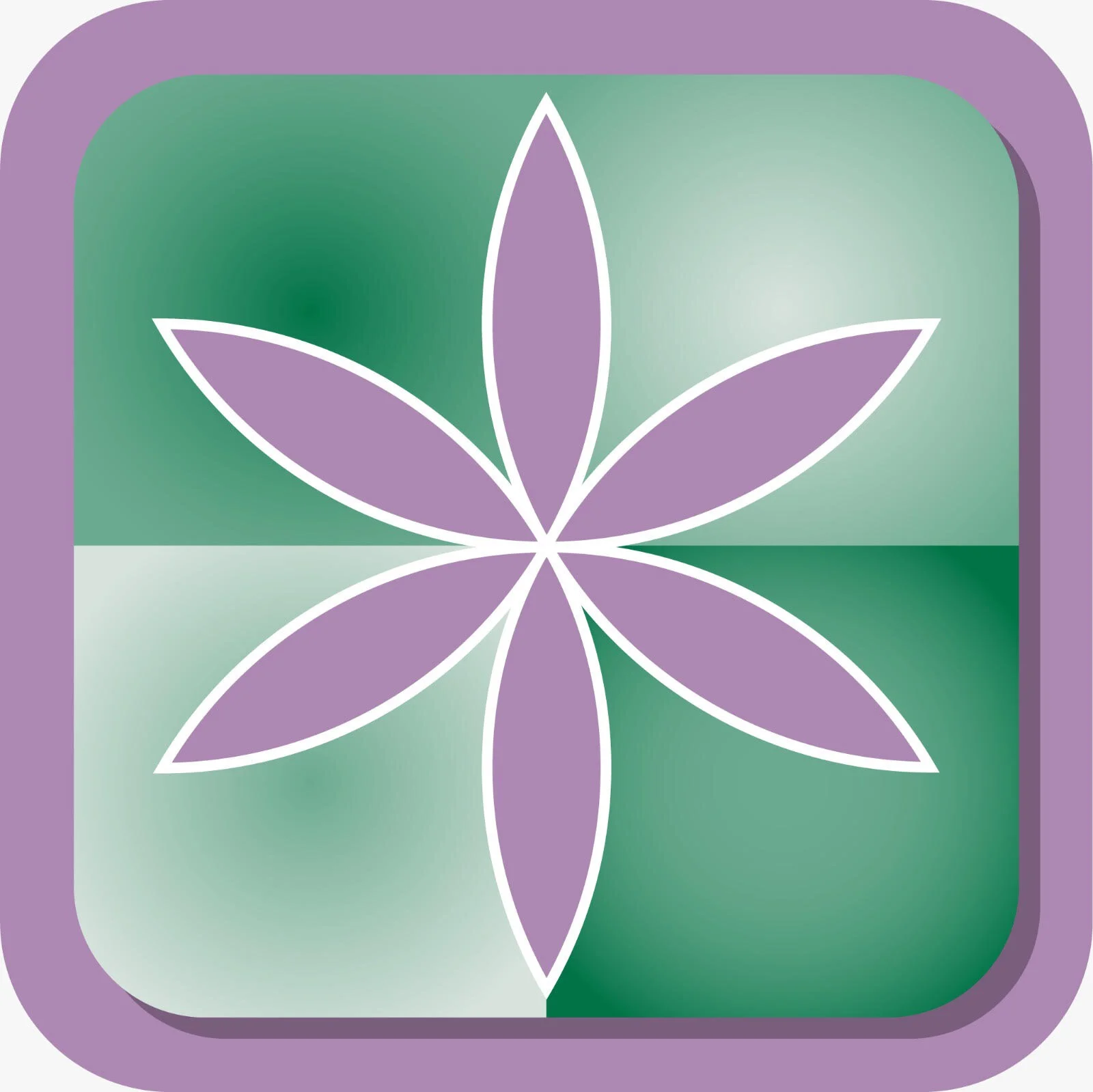Instructional Videos for The Empathy Set App
The following instructional videos and demonstrations are available to support you getting the most out of the app.
At the bottom of the page you’ll find the written instructions that are also available on the app itself.
General
1) Orientation to The Empathy Set App (4:04)
2) The Profile Dashboard (2:18)
3) The Engagement Levels: Starter, Enhancer and Maximizer (1:58)
4) The Settings Screen (2:09)
Getting Started
5) How to Start a New Situation (1:00)
6) Self-Empathy (2;23)
7) Empathy for Others (1:55)
The Tools
8) How to Use the Feelings and Needs Selectors (2:36)
9) How to Use the Feelings and Needs Funnels (2: 19)
10) The Situation Summary (4:42)
11) The Simple “I” Statement Tool (1:18)
12) The Advanced “I” Statement Tool (1:35)
13) The SBI-Q Tool (2:41)
1) Orientation to The Empathy Set App (4:04)
Provides an overview and tour of the app's main features. (4:04)
2) The Profile Dashboard
This video (2:18) shows how you can effortlessly manage your points through the Dashboard, which serves as the nerve center for your point-related activities.
3) The Engagement Levels
Three levels of engagement are available for you to choose: Starter, Enhancer, or Maximizer. Your selection determines the available features, including access to either a 56, 78, or 108-card deck.
4) The settings screen
The Settings Screen allows you to turn sounds on or off, to manage your notifications, change your password and more. (2:09)
getting Started
5) How to Start a New Situation
This short video (1:00) explains how to start a new situation.
6) Using the App for Self Empathy
This video (2:23) provides an orientation to the purpose and functions of the app and how to use the app to give yourself empathy.
7) Empathy for Others
Empathy traditionally involves putting yourself in someone else's shoes. Utilize the app to gain insights into the feelings and needs of the other person engaged in your situation, event, or relationship. This video (1:55) shows you how to use the App in service of empathy for others.
The Tools
8) How To Use The Feelings and Needs Selectors
The Feelings and Needs Selectors help you identify feelings and needs relevant to the situation, event, or relationship you're investigating. This video (2:36) shows you how to use them.
9) How To Use The Feelings and Needs Funnels
The Funnels serve as tools for narrowing down your key feelings and needs, helping you prioritize from your initial selections made in the Selectors. This video (2:19) shows you how to use them.
10) The Situation Summary Overview
The Situation Summary Screen serves as your central hub for diving deeper into the specific situations you're working on. Access and manage the situations you've saved from the home screen by tapping either "Resume Last" or the situation you want to work on from a particular folder. This video (4:42) explains the function of the Situation Summary and the various tools you can access there.
11) The SIMPLE “I” Statement tool
The Simple I Statement Tool is a strategic communication instrument designed to assist you in articulating your feelings and needs with precision. You find this tool at the bottom of the Situation Summary section. (1:18)
12) The Advanced “I” Statement Tool
The Advanced I Statement Tool, designed to enhance your ability to communicate with authenticity, clarity, and empathy, delves deeper to fortify the causal relationship linking Observations and Feelings to the underlying Needs. (1:35)
13) The SBI-Q Feedback Tool
The SBI-Q Feedback Tool empowers you to provide organized feedback grounded in the Situation-Behavior-Impact-Question (SBIQ) approach. Integrate the feelings and needs previously identified through our app to enhance the depth and clarity of your feedback. (2:41)
General Instructions
To view instructional videos and demonstrations: https://www.empathyset.com/appvideos
Contact: If you have questions please email: support@empathyset.com
The Empathy Set App allows you to give yourself empathy, have empathy for others, and prepare yourself to have a positive conversation about a situation that matters to you.
1. Self-Empathy: Me
2. Empathy for others: Other
3. How To Start or Resume Work on a Situation (Home Screen)
4. Using the Feelings and Needs Selectors
5. Using the Feelings and Needs Funnels
6. Overview of the Situation Summary
7. Simple I Statement Tool
8. Advanced I Statement Tool
9. SBI Feedback Tool
10. Sharing with PDF
11. Settings
1. Self-Empathy: Me
To practice self-empathy, utilize the App to discern your feelings and needs in any given situation, event, or relationship.
Begin with the Feeling Selector. Tap to highlight any feeling cards that seem potentially relevant. If you're unsure, it's better to select the card. Remember to save your initial choices.
Next, employ the Feeling Funnels to narrow down your selections. Start by prioritizing the top 7 feelings most relevant to you from the cards you've highlighted.
Afterward, refine further by using a second Feeling Funnel to identify your Top 3 feelings.
(Note: Don't fret about the numbers 3 or 7; they're just guidelines. If you end up with more or fewer, that's perfectly fine!)
Once you've clarified your feelings, repeat the process with the needs cards.
2. Empathy for Others: Other
Empathy traditionally involves putting yourself in someone else's shoes.
Utilize the app to gain insights into the feelings and needs of the other person engaged in your situation, event, or relationship. This will enable you to connect empathetically.
Start by clicking the 'Other' button in the Feeling Selector. Highlight all the feelings you suspect may be relevant to the other person. Save your initial selections, then proceed to the Feeling Funnels to prioritize their top 7 and top 3 feelings.
Next, focus on identifying their needs. Use the Needs Selector and subsequent Funnels to hone in on what you perceive to be their most pressing needs, guided by your understanding of their experience.
Note: While the aim is to intuit what the other person might be feeling, it's crucial not to dictate what they should feel.
By acknowledging another person's feelings and needs, you extend empathy towards them.
3. How to Start or Resume Work on a Situation (Home Screen)
Upon initial registration, you'll land on the Home screen. Here, you'll find a button labeled "Start New Situation."
Clicking this button prompts you to choose from three levels: Starter, Enhancer, or Maximizer. Your selection determines the available features, including access to either a 56, 78, or 108-card deck.
After selecting a level, you'll be asked to:
1. Name the situation.
2. Specify the other person involved, if applicable.
3. Select or create a folder for saving the situation.
4. Click save to proceed to the Feelings Selector.
Also on the Home Screen is a "Resume Last" button. Tapping this will bring you to the Situation Summary of the last situation you were working on.
Your folders are displayed on the Home Screen as well. Simply select the situation you wish to revisit to continue your work.
4. Using the Feelings and Needs Selectors
The Feelings and Needs Selectors help you identify feelings and needs relevant to the situation, event, or relationship you're investigating. Here's how to use them:
1. Highlight feelings and needs by tapping on the cards you think apply.
2. Toggle between focusing on yourself ("ME") or the other person ("OTHER") by tapping the corresponding button. Ensure you save your selections before toggling.
3. View the selectors in either a horizontal card format or a vertical list layout.
4. Save your initial selections to proceed to the prioritizing Funnels.
Additional Features:
The deck can be shuffled or organized alphabetically (ABC) or thematically.
In Thematic view, similar feelings and needs are grouped together. New thematic sections are highlighted by purple or green boundary lines around the organizing card.
A counter displays the number of cards you've selected, e.g., 13/56, 22/78, or 31/108.
Once your initial selections are saved, you'll move on to the prioritizing Funnels.
5. Using the Feelings and Needs Funnels
The Funnels serve as tools for narrowing down your key feelings and needs, helping you prioritize from your initial selections made in the Selectors.
Here's how to use them:
1. The first funnel enables you to identify your Top 7 feelings and needs that resonate most closely with you.
2. After saving your Top 7 selections, proceed to the second funnel where you'll narrow down to your Top 3 feelings and needs.
3. Use the tap function to select or deselect your top feelings and needs, then hit Save.
Additional Information:
Don't fret over the numbers 7 or 3. If you end up with more or fewer, it's perfectly fine.
The app keeps track of the number of feelings and needs you've prioritized.
You can switch focus between yourself and the other person by tapping either the 'ME' or 'OTHER' button.
6. Situation Summary Overview
The Situation Summary Screen serves as your central hub for diving deeper into the specific situations you're working on. Access and manage the situations you've saved from the home screen by tapping either "Resume Last" or the situation you want to work on from a particular folder.
On the Situation Summary Screen for the specific situation you're addressing, you'll find:
Situation Name: Think of this as your file name. It should serve as a quick reminder about the specific situation in question.
Others Name: An optional field to note the name of other individuals involved in the situation.
Folders: Organize your situations with predefined folders such as family, friends, or work. You can change folders and create custom folders to better categorize situations (e.g., neighbors, school, place of worship). Please ensure folders are empty of active situations before deleting.
Level of Engagement: The level of engagement you picked when you started a particular situation, namely Starter, Enhancer, or Maximizer is noted here. You can always upgrade.
Journal of Observational Notes: Document your perceptions here. Detail what you observed - whether it's something you witnessed, heard, or did - without judgment or interpretation. Different character limits are available to tailor your notes depending on your level of engagement.
Feelings and Needs Summaries: Review and edit your top feelings and needs (for both yourself and the other party). This section provides a complete summary and offers an "Edit" option to modify initial selections.
Potential Solutions: A brainstorming space to devise potential solutions catering to both your needs and those of the other individual. Prioritize quantity and innovative, out-of-the-box thinking. This preparation is invaluable when engaging in problem-solving conversations.
Simple I Statements: Craft I statements integrating up to two feelings or needs.
Advanced I Statements: Develop more detailed I statements, expressing what you felt, observed, needed, and requested. This tool provides flexibility in creation and editing.
SBI-Q Tool: A structured approach to offer feedback by emphasizing specific situations, behaviors, and impacts, followed by reflective questioning.
Share as PDF: Export your summaries and reflections in a shareable format.
Note: Whenever you input information into the "Observational Notes" or "Potential Solutions" sections, ensure you hit the "Save" button at the screen's bottom to store your entries.
7. Simple I Statement Tool Guide
The Simple I Statement Tool is a strategic communication instrument designed to assist you in articulating your feelings and needs with precision.
Location: Find this tool at the bottom of the Situation Summary section.
How to Use:
1. Tap on the Simple I Statement Tool to begin.
2. Follow the on-screen prompts to identify one or two feelings and corresponding needs related to your situation from your compiled lists.
Examples:
"I feel confused and need clarity."
"I feel weary and need rest."
Storage: After framing your 'I Statement', ensure you hit the 'Save' button. This allows you to access it later for reference or sharing.
8. Advanced I Statement Tool Guide
The Advanced I Statement Tool, designed to enhance your ability to communicate with authenticity, clarity, and empathy, delves deeper to fortify the causal relationship linking Observations and Feelings to the underlying Needs. This enriched approach ensures honest and precise expression.
Location: You'll find this tool nestled at the bottom of the Situation Summary you've chosen, exclusive to those at the enhancer or maximizer level of engagement.
Purpose: An Advanced I Statement is a proactive expression that encompasses what you feel, what you've observed, your intrinsic needs, and the action you're seeking.
Components:
1. Feelings: It's about what you genuinely experience in your body in response to your observations, devoid of any judgements or assumptions.
2. Observations: Detail what you see, hear, or perceive, ensuring it's a factual recounting without added interpretation. For instance, "I heard laughter when I spilt coffee on the table."
3. Needs: Pinpoint the universal human necessities that tie to your feelings, like, "When exhausted, I seek rest."
4. Request: Convey the precise action you desire to cater to your needs.
Examples:
· I feel frustrated when you talk before I have finished my sentence and need to be heard in full. Please let me finish first before speaking.
· I feel powerless when I wake up hearing your car alarm go off in the night and need rest. Can you please adjust the alarm, so it isn’t as sensitive?
· I feel sad when you don’t call on Sundays because of my need for connection. Can you please call me on Sundays?
· I feel furious when I see 2 spelling mistakes on our website home page and need accuracy. Can we develop a procedure to double check spelling first?
Real-Life Communication: While a strictly formulaic style isn't typical in everyday discourse, mastering these components prepares you for successful interactions. This understanding redirects us from blame to a connection with our core feelings, needs, and requests.
Storage Tip: Post crafting your Advanced I Statement, don't neglect the 'Save' button, enabling you to revisit or disseminate it later.
9. SBI-Q Feedback Tool Guide
The SBI-Q Feedback Tool empowers you to provide organized feedback grounded in the Situation-Behavior-Impact-Question (SBIQ) approach. Integrate the feelings and needs previously identified through our app to enhance the depth and clarity of your feedback.
Access: Locate this tool at the base of your chosen Situation Summary, available exclusively to maximizer users.
Steps to Craft Effective Feedback:
A: Situation:
Pinpoint the exact occasion and locale of the observed behavior to provide context. Note down specifics about the timing and setting of the behavior.
Example: At the team meeting on Monday.
B: Behavior:
Narrate the tangible action or behavior. Maintain objectivity and precision. Describe the individual's actions without integrating any personal biases.
Example: When you asked me about my conversation with the CEO
C: Impact:
1. From the feelings previously discerned via the Empathy Set App, opt for one or two pivotal feelings. Select the most relevant one or two pertaining to your feedback.
Example: I felt confused and embarrassed
2. Given your selected feelings, pinpoint whether the behavior aligned or clashed with your needs. The correlated needs, stemming from prior selections, will be displayed. Identify if they were met (a positive note) or unmet (a critical note).
Example: Because my need for clarity and support was not met
D: Question:
Formulate an unbiased, open-ended inquiry to gain insight into the behavior or to capture the individual's viewpoint. Pose an understanding, non-evaluative question like:
· "Can you share your viewpoint on this?"
· "What influenced your methodology for the task?"
· "Would you enlighten me on the circumstances?"
· "How do you feel, receiving this feedback?"
Preservation and Sharing:
Save your feedback statement.
You possess the flexibility to revisit and refine your statements, which are stored under the summary for the associated situation.
Ponder over disseminating or exporting this feedback for later recall.
10. Email Situation Summary Feature Guide
Located at the very bottom of the Situation Summary, this feature permits you to dispatch a PDF summary of your analyzed situation, either for personal reference or to engage another party involved. Please note, this feature is exclusive to users at the Enhancer and Maximizer levels.
For Self-Email:
Should you decide to send the summary to yourself, the email will be prefaced with the following editable message:
"Tap the link below to retrieve your Empathy Set App Situation Summary. This comprehensive report facilitates deeper reflection on feelings, needs, and potential actions."
For Email to Another Party:
If you aim to share the summary with another individual, the email will feature this customizable text:
"The link below directs you to a Situation Summary I've compiled using the Empathy Set App. It underscores distinct feelings, needs, and insights that could be pertinent for both of us. Your insights would be greatly appreciated. Additionally, I'd suggest exploring the Empathy Set App. Upon downloading, you'll gain 168 complimentary points, enabling you to contribute your perspective to our ongoing conversation."
11. Settings Guide
From the home screen, tap into "Settings" to customize your app experience.
Within Settings, you have the ability to:
User Credentials:
Manage your user ID and password.
Documentation:
View the privacy policy and terms of service documents.
App Version:
Verify the current version of your Empathy Set app.
User Preferences:
Choose if you'd like the app to remember your login credentials, eliminating the need for repeated logins.
Set your sound preferences. Opt between having the audio features turned on or off. The app offers two distinct sound alerts:
· A cue indicating a card's selection within the selector or funnel.
· An auditory simulation replicating the shuffling of a card, be it from left to right or vice versa.
Notifications:
Toggle the general notification feature on or off.
Independently manage the 'Check in' feature. Note: Even if you deactivate general notifications, the weekly check-in notification can be enabled.
For Queries:
Should you have any inquiries or feedback, please don't hesitate to reach out at: support@empathyset.com